- Table of contents
1. Download AndroIRC
You can install AndroIRC from Google Play Store.
2. Add Your Planio Chat Server
Once you've installed the app, click on the settings icon and select settings.
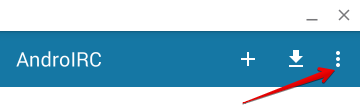
Select Servers and then again select settings and select New server.
Here's we'll fill out the connection and authentication settings with our Planio chat credentials (see above):
- You can set the Name to whatever you want.
- The address is the Host name from the credentials.
- The Port is the port from the credentials.
- The Password is the Server password
- You can set the Nickname to what you prefer (perhaps your name)
- You can leave Alternative blank or enter a slightly modified version of your Nickname, as it's just for the case that someone else the same nickname as you.
- Ident is the User name from the credentials.
- Make sure that Secured connection is checked.
- Ignore the rest of the fields and select the Back icon.
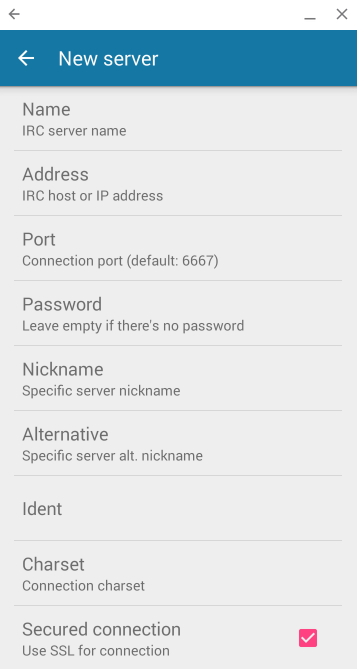
3. Join the Chat Room
Go back to the home screen and select the Plus sign to add your new server. Select it from the list and connect. You'll automatically join the chat room.